Huawei E220+OpenSuse 11.0
Akhirnya ok juga celcom broadband saya ni...punya la sakit ati nda dapat surf in the past few weeks..Ok this time i'm going to show how to set your Huawei modem (the E220 model) on your OpenSuse 11.0
First you need to plug in your USB Huawei modem then wait for the led showing from blinking green to blinking blue (that means there's 3G signal). If the led shows green and doesn't turn to blue then that means only GPRS signal.
After that right click on the Network Manager (the green round like earth icon, if not connected to the internet the color is grey/white).
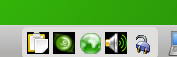
Then got to "New connection" and click the ttyUSB0 as shown in the pic below.
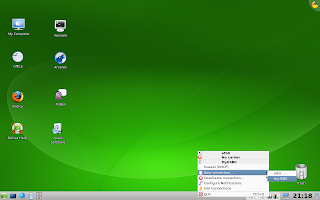
After clicking the ttyUSB0, it will show you this "Connections" window. Here you will create new connection for your Huawei modem.
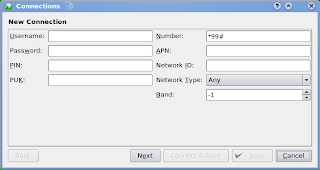
You need to change or add the "Number" from *99# to *99***16# (that is the celcom broadband dial number. All celcom broadband dials this number)

After that click "Next" (I didn't change much the next few setting). It's up to you if you want to add/change/edit the settings. I just leave as it is.
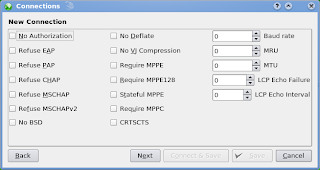
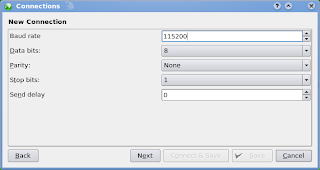
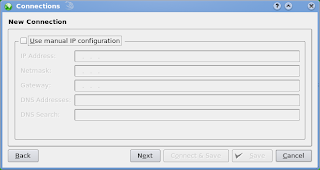
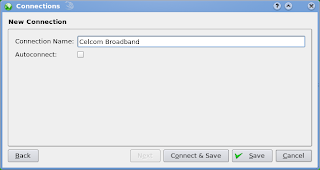
Well thats pretty much of it. After that click "Connect & Save" and you're ready to go. Try open Firefox and see if you can surf. Sometimes before surfing using Firefox you need to check the "Work Offline" on the File menu. You need to unchecked it first then you can continue to surf...I think thats all and good luck setting the Huawei modem on OpenSuse
*sorry for my bad english. kira broken la katakan, biasa la kalo malas blajar :P
First you need to plug in your USB Huawei modem then wait for the led showing from blinking green to blinking blue (that means there's 3G signal). If the led shows green and doesn't turn to blue then that means only GPRS signal.
After that right click on the Network Manager (the green round like earth icon, if not connected to the internet the color is grey/white).
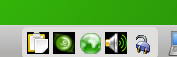
Then got to "New connection" and click the ttyUSB0 as shown in the pic below.
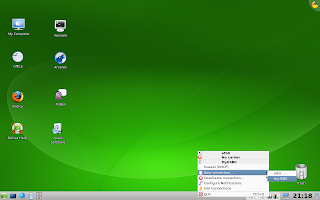
After clicking the ttyUSB0, it will show you this "Connections" window. Here you will create new connection for your Huawei modem.
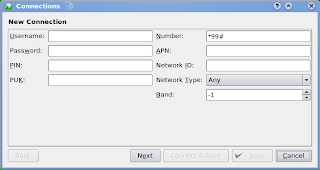
You need to change or add the "Number" from *99# to *99***16# (that is the celcom broadband dial number. All celcom broadband dials this number)

After that click "Next" (I didn't change much the next few setting). It's up to you if you want to add/change/edit the settings. I just leave as it is.
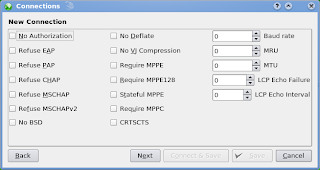
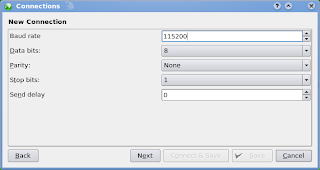
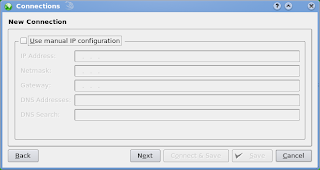
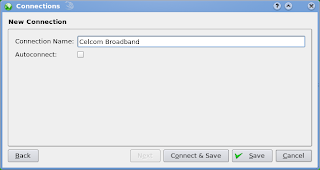
Well thats pretty much of it. After that click "Connect & Save" and you're ready to go. Try open Firefox and see if you can surf. Sometimes before surfing using Firefox you need to check the "Work Offline" on the File menu. You need to unchecked it first then you can continue to surf...I think thats all and good luck setting the Huawei modem on OpenSuse
*sorry for my bad english. kira broken la katakan, biasa la kalo malas blajar :P



0 comments:
Post a Comment